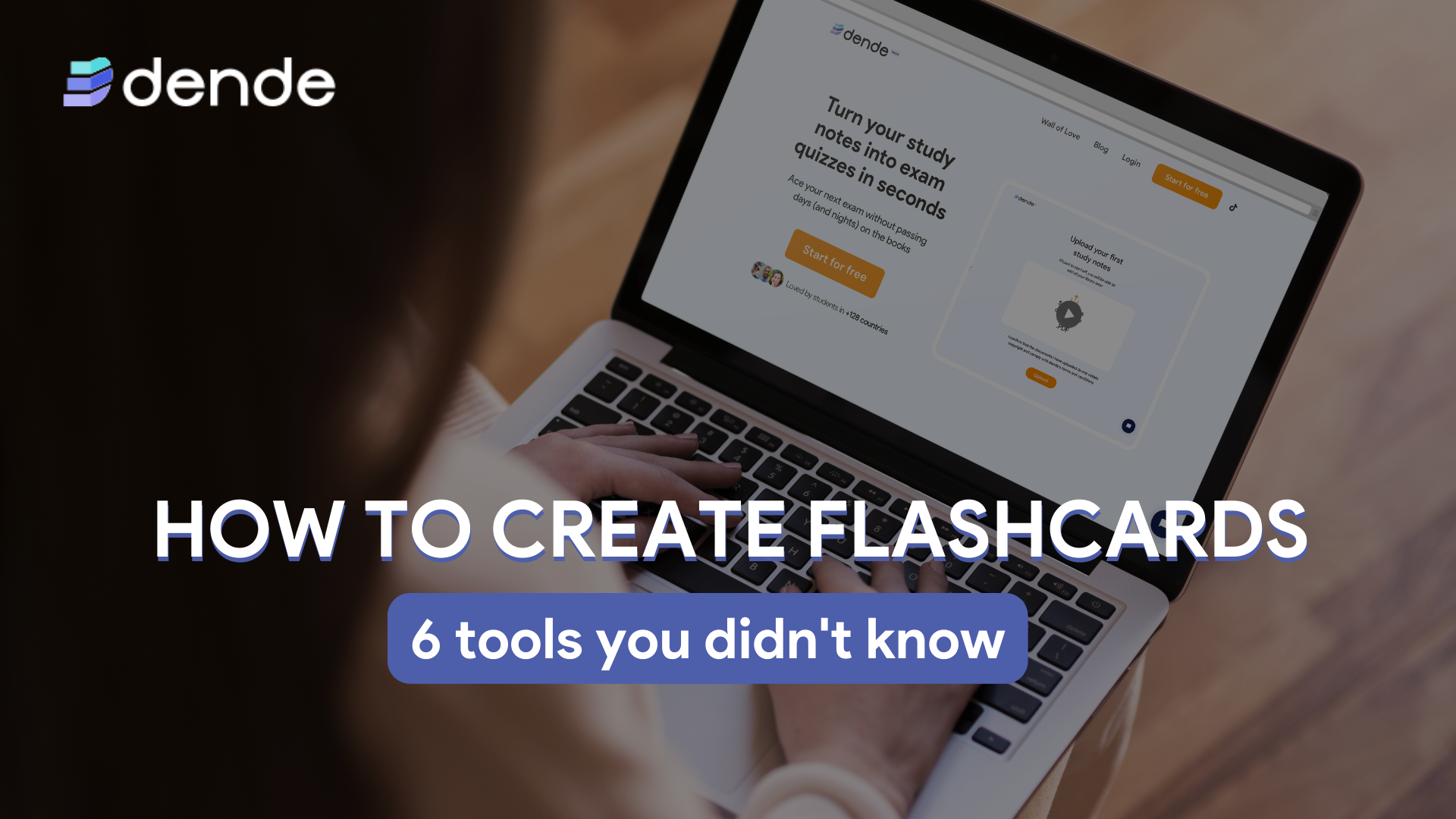
Share with your student friends
ShareGet ready for your next exam
Start for freeWhat you’ll learn:
✔️ Learn how to create flashcards both online and with pen and paper
✔️ Compare the leading tools for creating personalized flashcards
✔️ Discover how to create custom flashcards in seconds with dende.ai
Imagine you have multiple exams coming up and you’re having trouble remembering everything. One of the best study method to learn a lot of material in a short period is using flashcards.
Flashcards are a commonly used study tool for memorization. They consist of small cards with information written on one side and corresponding details on the other.
This method is effective for learning and memorizing definitions, formulas and other important facts.
In this article I will outline 6 tools you can use to create your custom flashcards.
Contents
1. How to create flashcards with dende: a visual guide
Dende is an online tool that creates flashcards for you. It generates questions and flashcards from your documents, notes, or files automatically. It is easy: upload your documents and let dende do the rest.
Now, let’s dive into the process with a visual guide. Check out this infographic to learn step-by-step how to create online flashcards in dende:
- Upload your document into the “Documents” section
- dende automatically generates questions and custom flashcards
- Examine and study your AI-generated flashcards
So basically you have to:
- Log in to your account
- Click on “Documents” and upload your file
- In the left menu, select “Flashcards” and… start reviewing!
With dende, you will save time and effort while getting top-notch study materials in seconds. Quite something, isn’t it?
Pros:
- Save hours of work thanks to automatic flashcards generated in few seconds
- You are sure that you have transformed all your material into custom flashcards
- Leverage spaced practice with dende’s spaced repetition algorithm
Cons:
- You don’t have the paper feeling if you like to use paper and pen
2. Vintage lover? See how to create flashcards with pen and paper
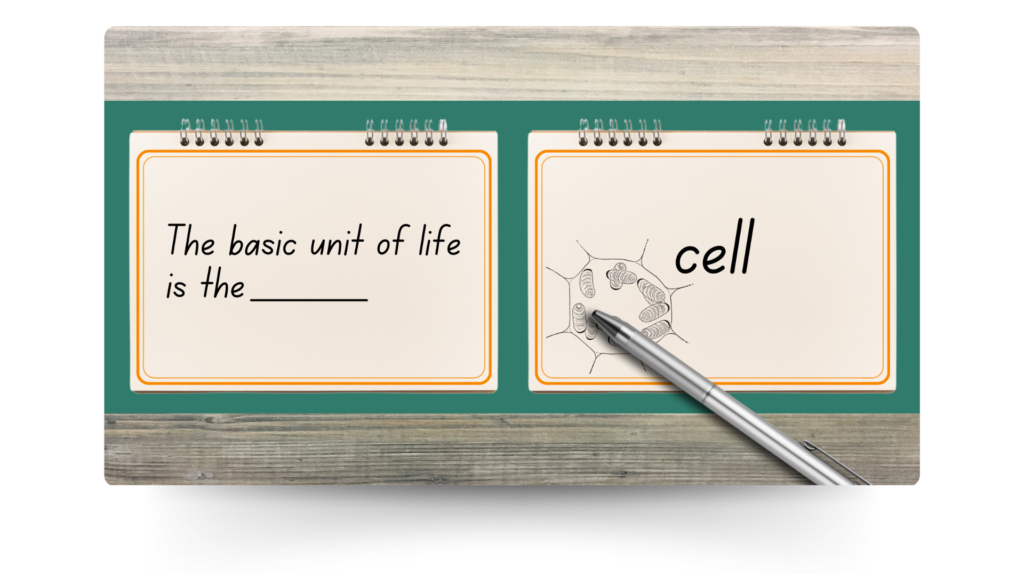
Creating flashcards with pen and paper is a simple but effective way to study.
Start by choosing flashcards or cutting paper into small, manageable pieces. Highlight the most important information from your textbook and, based on this, write short, concise notes. Smart tip: write in bright colors and use keywords.
On one side of each index card, write terms, concepts or questions related to your subject. On the other side, jot down corresponding definitions, answers or explanations. You can also include pictures or diagrams to enhance memorization. Once completed, organize the flashcards by topics or categories and mix them up to make a random study session.
Pros:
- Writing the flashcards by hand aids in memory retention and comprehension.
- You have complete control over the personalization of the flashcards, including layout, design, and content.
Cons:
- Creating flashcards manually can be time-consuming, especially for large sets of information.
- Unlike digital flashcards, handwritten flashcards are not easily editable. Mistakes or changes may require rewriting entire cards
3. How to create flashcards with Word: a step-by-step guide
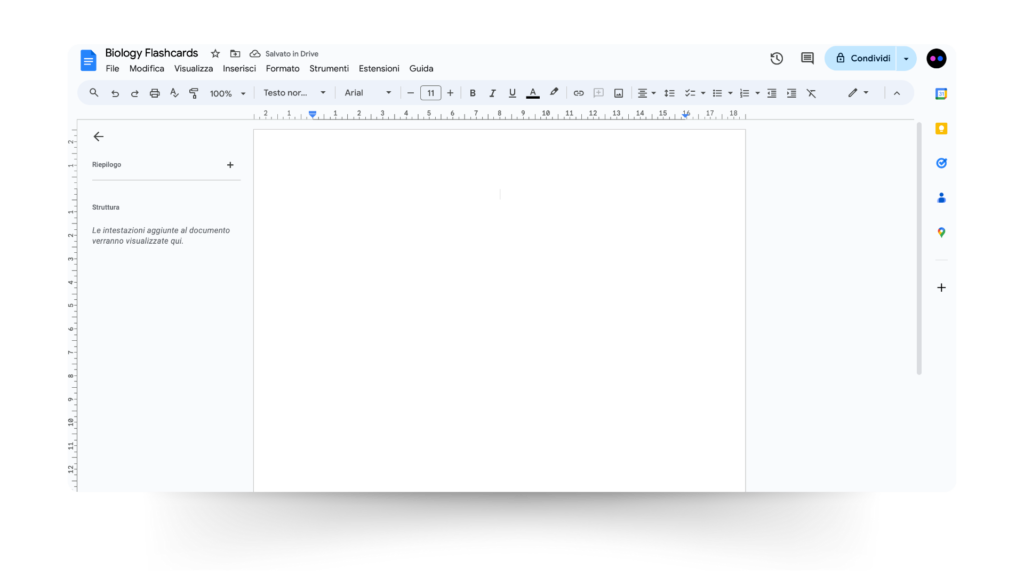
Now it’s the turn of good old Microsoft Word! To create flashcards with Word, first open Microsoft Word the program and create a new document. Check the Layout Tab to resize the page for flashcards. You can make them 4″x6″, a good size for printing.
Now type the first question and press Ctrl + Enter to create a new card. This is where you type the answer to your question.
Do the same thing for every flashcard you want to make, putting each question and answer on different sheets.
Remember that you can play around with fonts, colors and formatting to make your flashcards even more interesting! Once you finish, print them out, cut them into individual sheets, and that’s it: you have Word-made flashcards ready for study!
Pros:
- Word provides a familiar interface for easy navigation and usage.
- Simple to use, making it accessible to a wide range of users.
Cons:
- Limited functionality compared to dedicated AI tools for flashcard creation.
- Creating a large set of flashcards manually in Word can be time-consuming.
4. How to create flashcards in PowerPoint
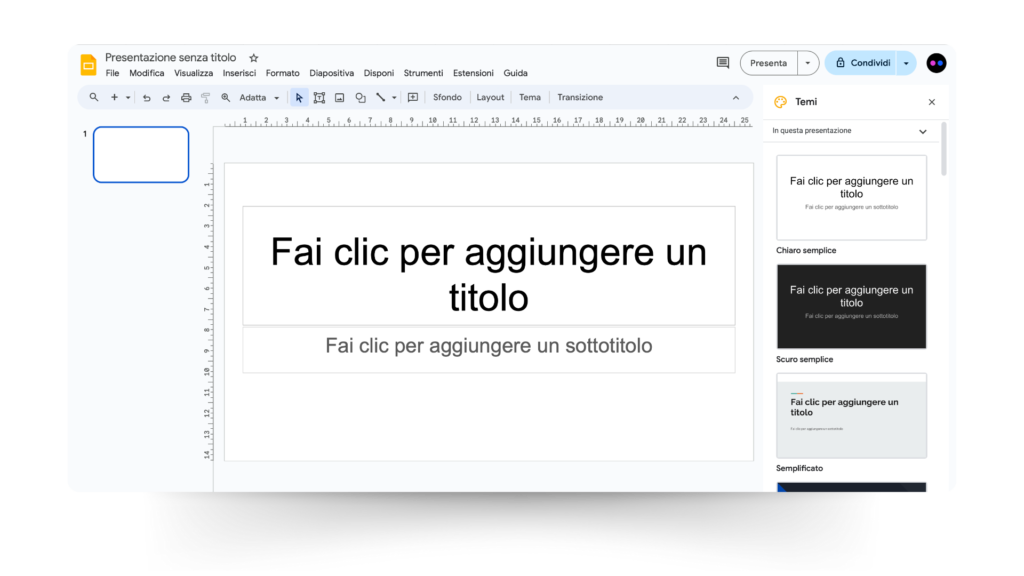
Creating flashcards with PowerPoint offers a versatile and familiar platform for designing visually appealing study materials. PowerPoint lets you customize and edit flashcards to fit your learning needs with design options and easy features.
Here is an easy guide on how to create flashcards with PowerPoint:
- Slide creation: begin by creating individual slides in PowerPoint for each flashcard.
- Content Design: design the front side of each flashcard by adding the question or term using text boxes. Customize the text formatting, such as font size, style, and color, to ensure clarity and visibility. Similarly, design the back side of the flashcard with the corresponding answer or definition.
- “Send to back”: use the “send to back” option to hide the answer behind the question on the back of the flashcard. Select the answer or definition text box, right-click, and choose “Send to Back” from the context menu. This hides the answer text until the user interacts with the flashcard by placing it behind the question text.
Pros:
- Flexible design options
- Easy editing within PowerPoint
Cons:
- Lack of dedicated flashcard features.
- You may need to manually format it.
5. How to create flashcards with Quizlet
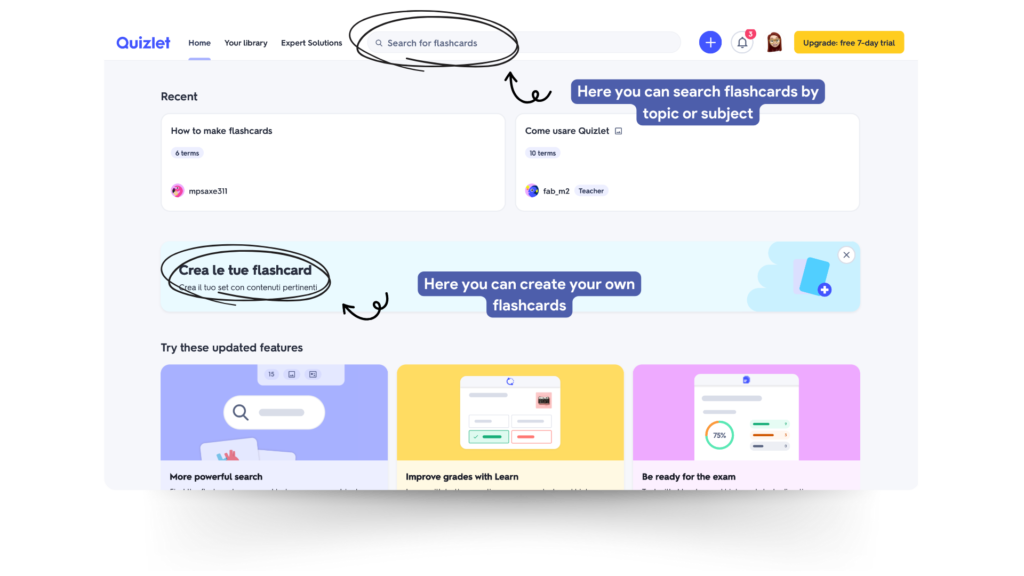
Quizlet is a versatile web and mobile platform designed to assist students in their studies. Quizlet has over 150 million sets of flashcards on many topics, making it easy to find and use pre-made flashcards.
To find the flashcards you need, you can search by keyword or browse topics and titles. Keep looking until you find the sets that work best for you. Let’s take an example: do you need to take a final review for the marketing management exam? Just type it into the search bar and – there you go! – you find all the available sets.
Or you can upload your own sets by simply clicking on the + button in the upper right corner.
Pros:
- AI flashcard maker with a large library of pre-prepared sets covering numerous topics
- Easy-to-use interface
Cons:
- Limited options for creating flashcards
- Manual loading of flashcards may be time-consuming
6. How to create flashcards with Canva quick and easy
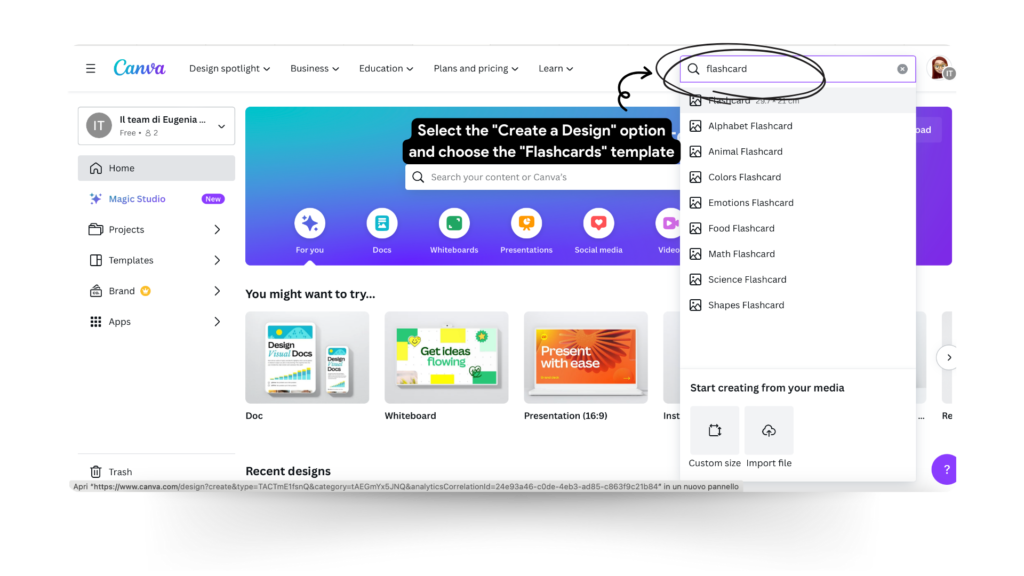
Creating flashcards with Canva is quite simple, thanks to its easy-to-use design platform. Canva is a versatile graphic design tool that offers a wide range of editable templates and design elements.
To create flashcards, start by registering for a Canva account or logging in if you already have one. Once logged in, select the “Create a Design” option and choose the “Flashcards” template from the list of available templates. Personalize your flashcards with text, images, colors, and design elements to match your preferences and study requirements.
Once you are satisfied with the design, simply save and download the flashcards for use in your study.
Pros:
- Versatile design options allow for creative customization.
- Easy-to-use interface suitable for users with varying levels of design experience.
Cons:
- Not specifically tailored for flashcards, requiring some adaptation for study purposes.
- May require more effort for content creation compared to dedicated flashcard tools.
So, creating flashcards is a game-changer for effective studying. Through the exploration of these 5 tools, you gained access to diverse features tailored to your unique learning preferences.
You can make passing exams easier and quicker by using AI-generated flashcards or traditional pen and paper methods. It’s not just about flipping cards, but about unlocking your potential for success.
